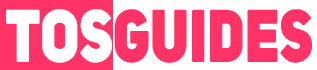This guide offers a step-by-step approach to FPS capping, ensuring that your gaming experience is both smooth and visually stunning.
How to Boost Your FPS
To effectively cap your FPS in Towers of Aghasba, follow these detailed instructions:
- Locate the Game Configuration File:
- Navigate to the following directory on your computer:
C:/Users/YourUsername/App data/Local/Towers/Saved/Config/Windows/ - Find and open the
Open GameUsersettings.inifile. This is where you will make the necessary changes to cap your FPS.
- Navigate to the following directory on your computer:
- Edit the FrameRateLimit Setting:
- Look for the line that reads
FrameRateLimit=0.000000in the.inifile. - Replace the
0.000000with your desired FPS value. Common values include 30, 60, 90, and 100, depending on your system’s capabilities and your personal preference for a balance between performance and visual fidelity.
- Look for the line that reads
- Save and Apply Changes:
- After inputting your chosen FPS value, save the
.inifile. - Launch Towers of Aghasba and enjoy the enhanced performance with your newly capped FPS.
- After inputting your chosen FPS value, save the