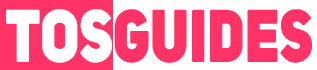This guide will help you change the Voiceover to English.
Step-by-Step Guide
By following these simple steps, you can enhance your game experience by changing the voiceover to English while keeping the text in your native language.
STEP 1: Navigate to the Correct Folder:
First, you need to locate the game’s sound files. Navigate to the folder: \base\sound\externalsources\pc\en_us. This is where the English voiceover files are stored.
STEP 2: Identify and Copy Essential Files:
Within the en_us folder, copy the following files, which are crucial for the voiceover.

STEP 3: Paste Files into Your Language Folder:
Next, paste these copied files into the folder corresponding to your language. The path would be similar to X:\Launchers\Steam\steamapps\common\The Great Circle\base\sound\externalsources\pc\YOUR_LANGUAGE. Replace YOUR_LANGUAGE with the appropriate language code for your game version.