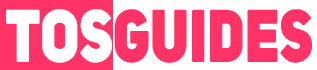Are you ready to dive into the world of Marvel Rivals but find yourself hindered by language barriers? Look no further! This guide offers two step-by-step solutions to changing the language settings in Marvel Rivals.
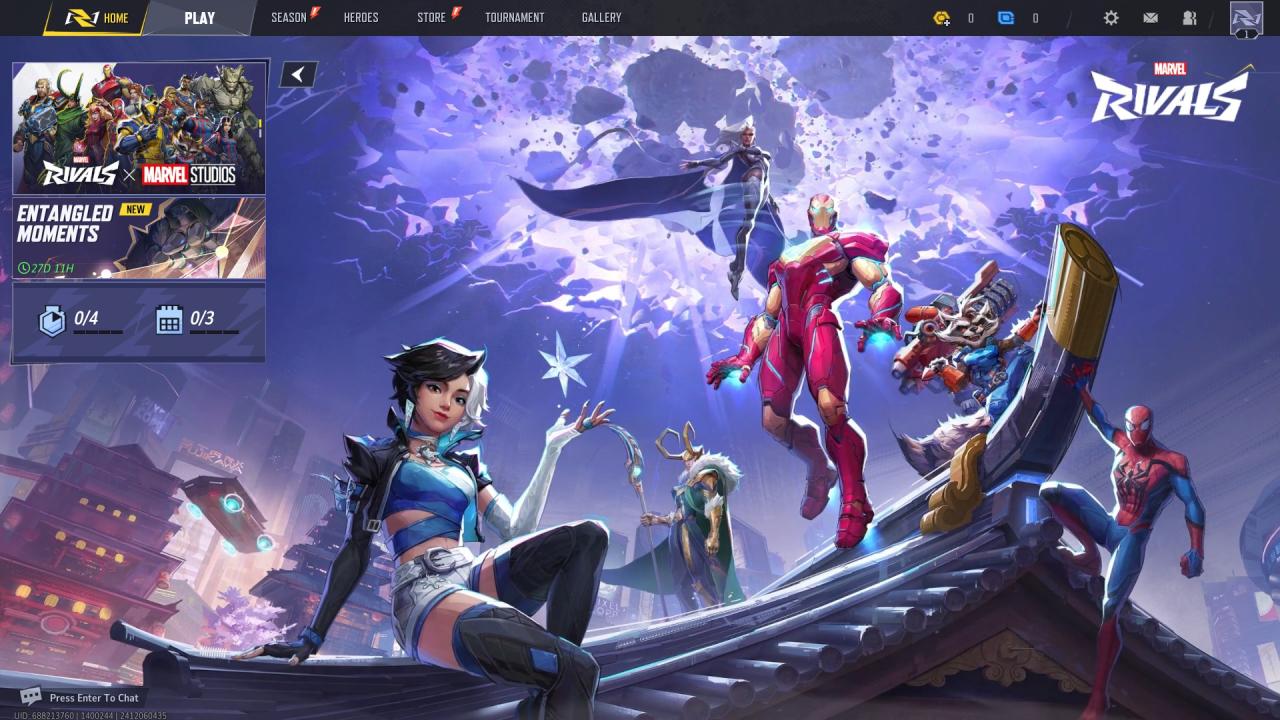
Solution 1 | Change Language Within the Game
1. Launch the Game: Start Marvel Rivals, but do not proceed beyond the “Click to Start” screen.
(If you are already in the game, click the gear icon in the top right corner and select the second-lowest button (“Exit to Login”))
2. Access Settings: At the Start Screen, click the gear icon in the top right corner.
3. Navigate to Settings: Select the upper button labeled “Settings.”
4. Locate Language Option: In the settings menu, remain in the default tab and scroll down slightly.
5. Identify Language Button: The button directly above the “graphics section” is the language button.
6. Change Language: Click the language button to expand it, then select your desired language from the list.
(If you are already in the game, click the gear icon in the top right corner and select the second-lowest button (“Exit to Login”))
2. Access Settings: At the Start Screen, click the gear icon in the top right corner.
3. Navigate to Settings: Select the upper button labeled “Settings.”
4. Locate Language Option: In the settings menu, remain in the default tab and scroll down slightly.
5. Identify Language Button: The button directly above the “graphics section” is the language button.
6. Change Language: Click the language button to expand it, then select your desired language from the list.
Solution 2 | Change Language Outside the Game
1. Open Steam: Launch Steam and right-click on Marvel Rivals in your library.
2. Access Properties: Select “Properties…”
3. Navigate to General Tab: Go to the “General” tab within the properties window.
4. Change Language: Under the “Language” section, choose your preferred language from the dropdown menu.
2. Access Properties: Select “Properties…”
3. Navigate to General Tab: Go to the “General” tab within the properties window.
4. Change Language: Under the “Language” section, choose your preferred language from the dropdown menu.
Credit: Kammpfpenner17