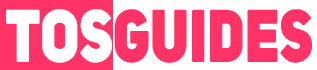As an avid gamer, there’s nothing more frustrating than losing your progress due to a game crash or corrupt save files. Fortunately, there’s a solution to recover your lost saves in S.T.A.L.K.E.R. 2: Heart of Chornobyl. Here’s a step-by-step guide to help you retrieve your lost progress and get back into the game.
How to Get a Backup After A Corrupt Save
By following these steps, you should be able to recover your lost saves and continue your game.
Step 1: Disable Steam Cloud for S.T.A.L.K.E.R. 2. Before you begin, ensure that Steam Cloud synchronization is turned off for the game to prevent any further overwrites of your local save files.
Step 2: Locate and Backup Your Save Files. Navigate to the following directory: C:\Users\YOUR USER NAME\AppData\Local\Stalker2\Saved\STEAM\SaveGames\Data. Copy all your save files and move them to a different folder as a backup.
Step 3: Delete the Stalker2 Folder. Next, delete the Stalker2 folder located in AppData\Local to reset the game’s local data.
Step 4: Start a New Game. Launch S.T.A.L.K.E.R. 2 and begin a new game, skipping any cutscenes.
Step 5: Create a New Save and Exit. Make a single new save and then close the game.
Step 6: Identify the New Save File. Revisit the directory mentioned in Step 2 and find the new save file you created. Note its name.
Step 7: Obtain a Hex Editor. Download or access an online Hex Editor. A recommended tool is https://hexed.it/.
Step 8: Open One of Your Lost Saves. Using the Hex Editor, open one of your backed-up save files that you suspect might be corrupted.
Step 9: Verify the Save File’s Integrity. Check if the save file is indeed broken. If it is, revert to a previous save file.
Step 10: Save As the New Save File Name. Do not make any changes to the save file. Simply use the “Save As” function and enter the name of your new save file from Step 6.
Step 11: Replace and Test the Save File. Move the modified save file back to the C:\Users\YOUR USER NAME\AppData\Local\Stalker2\Saved\STEAM\SaveGames\Data directory. Launch the game and attempt to load the save.
Important Note: You must use a Hex Editor for this process. Do not change the file names, as this will not work.