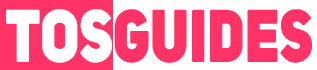Are you looking to make the initial screen of Strinova “unique” or “your own”? This detailed guide is for anyone who wants to replace the standard background with their own video that plays upon game startup.
Overview
Before you begin, consider the following:
- Modifying game files is at your own risk. Always keep backups of the original files to revert changes if needed.
- For online games, these changes may affect game access or lead to account bans.
How to Customize Your Game Background
Follow these steps to personalize your gaming experience.
Step 1: Locate the Original Background File
Navigate to the game’s folder. The typical path is:
\Strinova\Game\PM\Content\Movies
Within this directory, you’ll find the file responsible for the startup screen. In our case, it’s UI_Hall.mp4.
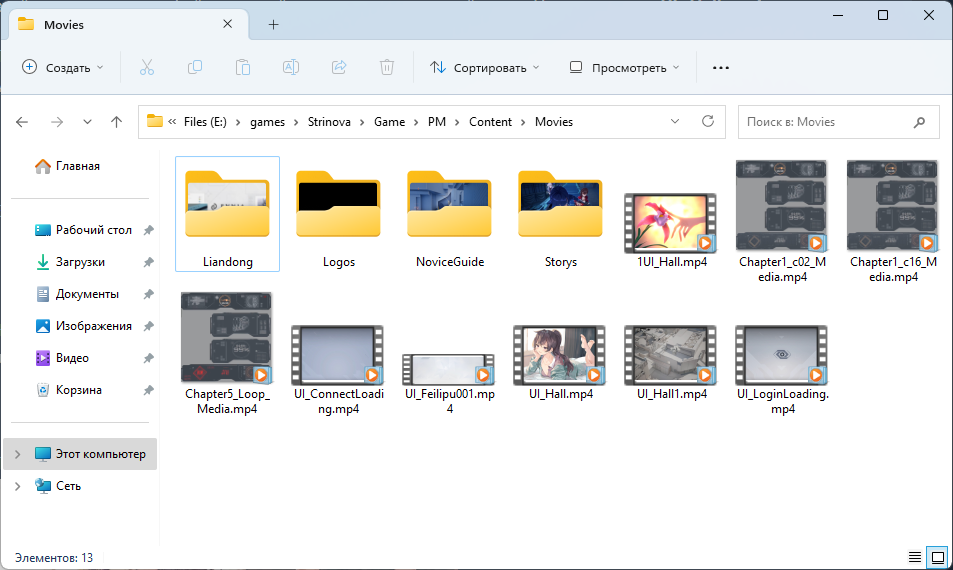
Image: mnelen12345
Step 2: Prepare Your Video
Prepare the video you wish to use in place of the standard background:
- The video format should be .mp4.
- It is recommended to use a resolution of 1920×1080 to avoid distortions.
- If you want to add music, ensure the audio track is embedded within your video file.
Step 3: Replace the File
Make a copy of the original file (e.g., 1UI_Hall.mp4) and store it in a safe place. Rename your video to match the original file name exactly (UI_Hall.mp4). Then, move your video into the Movies folder.
Step 4: Adjust the Audio Settings
If your video contains an audio track, you need to disable the game’s standard music:
- Go to the game’s settings.
- Turn off in-game and lobby music to prevent audio overlap.
Step 5: Victory Lap
Congratulations! You’ve successfully personalized the startup background of Strinova. Enjoy your unique gaming experience.